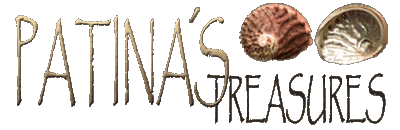
Frequently Asked Questions

Here are some frequently asked questions about desktop
theme files. Please try to resolve any problems you may encounter with any
of my themes by reading this information carefully before writing to me. As
anyone with an e-mail inbox knows, we get way too much mail already so it may
take a while before I can properly respond to your questions. Please understand
that if I spent all my time answering e-mail, I'd never have time to create
anything. Hopefully, some of this information will help you enjoy all my desktop
theme creations.
Question:
What is a desktop theme?
Answer:
A desktop theme is a package containing one or more related backgrounds,
icons, and cursors designed to give your computer a common "theme"
look and sound. Many themes also contain additional theme settings like web view
images, system startup/shutdown logo screens and screen savers.
Question:
How do I open a theme zip file download?
Answer:
Open zip files using a zip file program that supports long filenames.
One of the most popular programs is called WinZip. Please see the
WinZip
site for more information. They have an excellent FAQ section that will explain
all this a lot better than I can.
Question:
How do I install a desktop theme?
Answer:
All of my themes contain a readme text file with information about zip file
extraction and the proper directory location for theme installation. It's fairly
simple and probably safe to say that if you can copy and paste, you can install
a desktop theme. At any rate, please refer to the readme text file within each
zip download and follow the installation instructions accordingly.
Question:
Now that I've installed all the theme files from the zip, how do I apply the
theme settings to my desktop?
Answer:
To apply a desktop theme, you will need a desktop theme manager like
Microsoft Plus! Desktop Themes, which is commonly found in the Control Panel
within most of today's Microsoft Windows operating systems. See your operating
system documentation or search the Microsoft website for more information. (Tip:
Download any one of the free themes available on the Microsoft Live Update site
and it will automatically update your Themes.exe file to the latest compatible
version for your operating system.)
Question:
Your themes look great but I can't hear any sounds. Do I need some special
software to play these sound associations within Windows.
Answer:
The sound files in my themes are compressed using the ACM Waveform (*wav) of
MPEG Layer-3. This is very similar to the more well known MP3 music files but
there is one major difference. ACM Waveform (*wav) files are playable through
shell association with sound properties and MP3 files are not. To enable this
feature if your system is not playing them through normal shell associations,
you will need to install the proper sound codec for the ACM Waveform of MPEG
Layer-3. Please see the theme readme text file within my themes for free codec
download information.
Question:
How do I get rid of this theme and get back to my default Windows settings?
Answer:
Apply the 'Default' theme using your desktop theme manager software. Then
proceed with the deletion of the appropriate theme subdirectory and theme files
related to the desktop theme you wish to remove. Note that some themes include
system startup/shutdown logo screens which will need to be replaced using the
original Logo Installer found within the appropriate theme subdirectory.
See the help file that accompanies the Logo Installer for more information.
If you should need to download the original system startup/shutdown logos,
they can be found in the Emergency section of the
Theme
Doctor site.
Question:
Where can I get more information about how to create themes and theme
related software.
Answer:
Start where I did, by visiting the
Theme
Doctor site. There you will find literally hundreds of desktop theme
downloads, tools, tips and tricks for all your desktop theme needs.
|